Maximize the full potential of ChatGPT by mastering these seven essential steps for utilizing the ChatGPT API. First, acquire your API key from OpenAI’s website and store it securely. Next, set up a suitable environment with Python installed. Install necessary libraries like `openai`, `requests`, and `pandas` using pip. Securely authenticate your API access with your key. Craft your API requests by specifying parameters like prompt and max_tokens. Handle API responses by checking HTTP status codes and managing errors. Finally, optimize and scale your usage through caching and analyzing patterns. You’ll uncover more insights and techniques by continuing.
Table of Contents
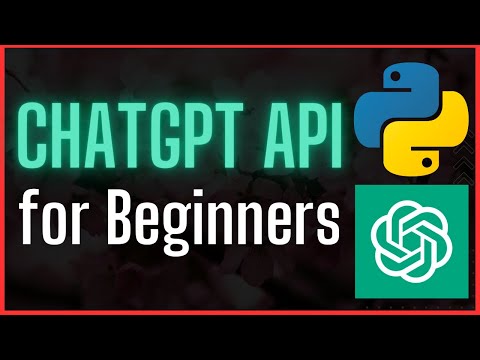
Related Video: "How to use ChatGPT API Python for Beginners - Full ChatBOT Tutorial" by 1littlecoder
Main Points
– Obtain and securely store your API key from OpenAI’s website for authentication.
– Set up a Python environment with necessary libraries like openai, requests, and pandas.
– Include the API key in HTTP request headers for secure API access.
– Craft requests with essential parameters like prompt, max_tokens, and temperature for desired outputs.
– Implement error handling and retry logic for robust API interactions.
Obtain API Key

To get started with the ChatGPT API, you’ll first need to obtain an API key from OpenAI. This key is essential as it authenticates your requests and allows you to interact with the ChatGPT API.
To obtain the key, visit OpenAI’s website and sign up for an account if you haven’t already. Once logged in, navigate to the API section where you’ll find the option to generate a new API key.
After generating your key, make sure to store it securely. You’ll need this key every time you make a request to the ChatGPT API.
It’s important to understand how to use the ChatGPT API properly, and your API key is the first step in that process. Without it, you won’t be able to explore how to use the Chat GPT API effectively.
Set Up Environment
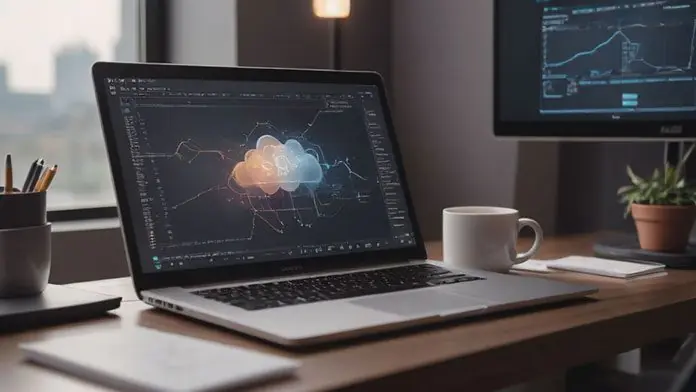
Setting up your environment is essential for ensuring smooth interactions with the ChatGPT API. First, choose a coding environment that suits you best. Whether it’s Jupyter Notebook, VS Code, or any other IDE, the right setup will make your development process efficient and enjoyable. Make sure your system is updated and has Python installed, as it’s the primary language for working with the API.
Next, create a virtual environment to keep your project dependencies isolated and manageable. Use `python -m venv myenv` to create one, and activate it with `source myenv/bin/activate` on macOS/Linux or `myenv\Scripts\activate` on Windows. This step prevents conflicts with other projects and keeps your workspace clean.
To evoke a sense of clarity and organization, here’s a quick table summarizing these steps:
| Step | Command | Emotion |
|---|---|---|
| Create virtual env | `python -m venv myenv` | Organized |
| Activate on macOS/Linux | `source myenv/bin/activate` | Empowered |
| Activate on Windows | `myenv\Scripts\activate` | Confident |
With your environment set up, you’re ready to explore coding and make the most out of the ChatGPT API.
Install Required Libraries

With your environment ready, let’s move on to installing the necessary libraries to interact with the ChatGPT API. First, you’ll need to install Python’s package installer, `pip`, if it’s not already set up. Open your terminal and type:
“`bash
pip install –upgrade pip
“`
Next, you’ll need to install the `openai` library, which provides the tools required to communicate with the ChatGPT API. Run the following command:
“`bash
pip install openai
“`
This library includes everything you’ll need to send requests and handle responses from the API.
Depending on your project, you might also want to install additional libraries for making HTTP requests or handling data. Two commonly used libraries are `requests` and `pandas`. Install them with:
“`bash
pip install requests pandas
“`
These libraries simplify data manipulation and HTTP requests. Remember to always keep your libraries up-to-date. You can upgrade them using:
“`bash
pip install –upgrade openai requests pandas
“`
Now, with these installations complete, you’re equipped with the essential tools to start working with the ChatGPT API.
In the next section, we’ll cover how to authenticate your API access, ensuring secure and seamless interaction with the service.
Authenticate API Access

To start using the ChatGPT API, you’ll need to obtain an API key from OpenAI.
Make sure to secure your authentication tokens to protect your access.
Let’s walk through the steps to get your API key and guarantee secure authentication.
Obtain API Key
Securing an API key is the first step in authenticating your access to the ChatGPT API. Start by visiting the OpenAI website and logging into your account. If you don’t have an account, you’ll need to create one.
Once logged in, navigate to the API section. Here, you’ll find an option to generate a new API key. Click on it, and the system will produce a unique key for you.
Copy this key and store it securely; you’ll need it every time you make a request to the API. Avoid sharing your API key publicly, as it grants access to your API usage and could incur unwanted charges. You might want to use a secure password manager to store it safely.
When you’re ready to use the API, include the API key in the headers of your HTTP requests. Typically, you’ll add an ‘Authorization’ field followed by ‘Bearer’ and then your key. This step ensures the system recognizes you and grants access to the ChatGPT services.
Secure Authentication Tokens
When utilizing the ChatGPT API, it’s crucial to authenticate your access by including secure tokens in your requests. These tokens guarantee that only authorized users can interact with the API, safeguarding both your data and the service from unauthorized access.
First, you need to obtain your API key from the service provider. Once you have your key, you should store it securely, such as in environment variables or a secrets management service. Never hard-code your API key directly into your source code, as this can expose it to potential leaks or misuse.
To use the API key for authentication, include it in the headers of your HTTP requests. Typically, you’d use the `Authorization` header to pass the token. For instance, in an HTTP request, you might include a header like this: `Authorization: Bearer YOURAPIKEY`. This informs the server that your request is authorized and should be processed.
Craft API Requests

Crafting API requests involves specifying the correct parameters to guarantee you get accurate and relevant responses from the ChatGPT API. First, you’ll need the endpoint URL, typically something like `https://api.openai.com/v1/engines/davinci-codex/completions`. This URL directs your request to the right model.
Next, you should define the essential parameters in your request body. The `prompt` parameter holds the text you want the model to respond to. This is vital for guiding the API in generating the output you need. For example, `’prompt’: ‘Translate the following English text to French: ‘Hello, how are you?”` will instruct the API to provide a translation.
Another important parameter is `max_tokens`, which controls the length of the response. Setting it too low might cut off useful information, while setting it too high can waste tokens. You can also specify `temperature` to tweak the creativity of the response. A lower value (like 0.2) makes the output more focused and deterministic, whereas a higher value (like 0.8) adds variability.
Don’t forget to include the `stop` parameter if you need the API to end its response at specific tokens. This helps in avoiding incomplete sentences or irrelevant information.
Handle API Responses
When handling API responses, you’ll first need to parse the JSON data effectively.
Make sure you implement robust error handling strategies to manage any unexpected issues.
Additionally, optimize response time to guarantee your application runs smoothly and efficiently.
Parse JSON Data
To effectively handle API responses, you’ll need to parse the JSON data returned by the ChatGPT API. JSON (JavaScript Object Notation) is the format in which the API delivers its responses. Parsing this data allows you to extract valuable information and use it in your application. Most programming languages offer built-in methods to parse JSON data. For instance, in Python, you can use the `json` library to convert a JSON string into a Python dictionary.
Here’s a quick example:
“`python
import json
response = ‘{“id”: “1234”, “message”: “Hello, World!”}’
parsed_response = json.loads(response)
print(parsed_response[‘message’]) # Outputs: Hello, World!
“`
When you parse JSON data, you’ll often encounter different keys and values. Here’s a table to illustrate a typical JSON response from the ChatGPT API:
| Key | Value Type | Description |
| `id` | String | Unique identifier for the response |
| `message` | String | The actual message content |
| `timestamp` | String | Time when the response was generated |
Understanding the structure of the JSON data will help you efficiently extract and use the information you need. Make sure to familiarize yourself with the specific keys and values that the ChatGPT API returns. This will streamline your development process and improve your application’s functionality.
Error Handling Strategies
Effective error handling is crucial for guaranteeing that your application can gracefully manage unexpected issues with API responses. When you interact with the ChatGPT API, you’ll inevitably encounter errors like network issues, server downtime, or invalid requests.
To handle these effectively, start by checking the HTTP status code of the response. Codes in the 200 range indicate success, while codes in the 400 and 500 ranges signify client and server errors, respectively.
For client errors (400–499), verify that your request is correctly formatted. Common issues include missing parameters or invalid API keys. Ensure you log these errors and provide user-friendly messages to guide users in correcting their input.
Server errors (500–599) are usually temporary. Implement retry logic with exponential backoff to manage these errors. Start with a short delay and gradually increase the wait time between retries. This approach helps your application remain responsive while waiting for the API to become available again.
Don’t forget to handle network-related issues like timeouts and connectivity losses. Use try-catch blocks to capture exceptions and implement fallback strategies, such as default responses or alternative workflows, to maintain a smooth user experience.
Response Time Optimization
Optimizing response time is crucial for delivering a seamless user experience when interacting with the ChatGPT API. To start, make sure you’re using the most efficient network connection possible. A faster internet connection reduces latency and speeds up response times.
Additionally, leverage caching mechanisms to store frequent API responses. This way, you won’t need to repeatedly fetch the same data, which can greatly speed up interactions.
Another key strategy is to optimize your API requests. Only request the necessary data and avoid overly complex prompts that might slow down processing. Streamlining your queries can make a noticeable difference in how quickly responses are generated.
Don’t forget to monitor your API usage and set up alerts for any anomalies. Keeping an eye on performance metrics helps you identify and resolve bottlenecks quickly. Tools like New Relic or Datadog can be invaluable for this purpose.
Lastly, make use of the API’s built-in rate limiting features. By distributing requests evenly over time, you avoid server overloads and ensure consistent response times.
Implement these practices, and you’ll see improved efficiency and user satisfaction in your ChatGPT API interactions.
Optimize and Scale
Scaling your ChatGPT API implementation efficiently requires optimizing both performance and cost. To achieve this, you need to focus on several key strategies.
First, guarantee your API requests are streamlined. Reducing unnecessary data in your requests can notably lower latency and costs.
Second, consider caching responses for frequently asked queries. This can decrease the number of API calls and speed up response times.
Next, monitor your usage patterns. By analyzing when and how often the API is called, you can adjust your usage to off-peak times, potentially reducing costs. Additionally, you should explore rate limiting to control the frequency of API calls. This helps manage server load and prevent overuse, which can lead to higher expenses and degraded performance.
To further optimize and scale, consider these practical tips:
– Use batch processing: Combine multiple API requests into a single call to reduce overhead.
– Optimize prompt length: Keep your prompts concise to minimize processing time and cost.
– Leverage asynchronous calls: Improve efficiency by handling multiple requests simultaneously.
– Implement error handling: Reduce failed requests that can waste resources.
- Evaluate different pricing plans: Choose a plan that aligns with your usage patterns for cost efficiency.
Frequently Asked Questions
How Can I Troubleshoot Common Errors With the Chatgpt Api?
When troubleshooting common errors with the ChatGPT API, you'll want to tackle it head-on.Check your API key first—it's the key to the kingdom.Make sure your request format is correct and your endpoint URL is spot-on.If you're hitting rate limits, slow down your requests.Don't forget to review the API documentation for specific error codes; it's your roadmap to solving issues.
What Are the Best Practices for Securing API Keys?
To secure your API keys, you should never hard-code them in your application. Instead, use environment variables to store them.Always restrict the keys' permissions to only what's necessary and rotate them regularly.Monitor usage for any unusual activity and revoke keys you no longer need.Implementing these practices helps protect your application from unauthorized access and potential security breaches.
How Do I Track API Usage and Costs?
Did you know that over 60% of companies exceed their API cost estimates?To track your API usage and costs, you should regularly monitor your API dashboard where detailed usage statistics are provided.Set up alerts for usage thresholds and review your billing statements frequently.Utilize budgeting tools and cost management features offered by your API provider to avoid unexpected charges and keep your expenses in check.



